Manhattan 450263 iPad Bluetooth Keyboard Case - Quick Instal User Manual
Browse online or download User Manual for Computer Accessories Manhattan 450263 iPad Bluetooth Keyboard Case - Quick Instal. Manhattan 450263 iPad Bluetooth Keyboard Case - Quick Install (Multi) User Manual
- Page / 2
- Table of contents
- BOOKMARKS
Rated. / 5. Based on customer reviews



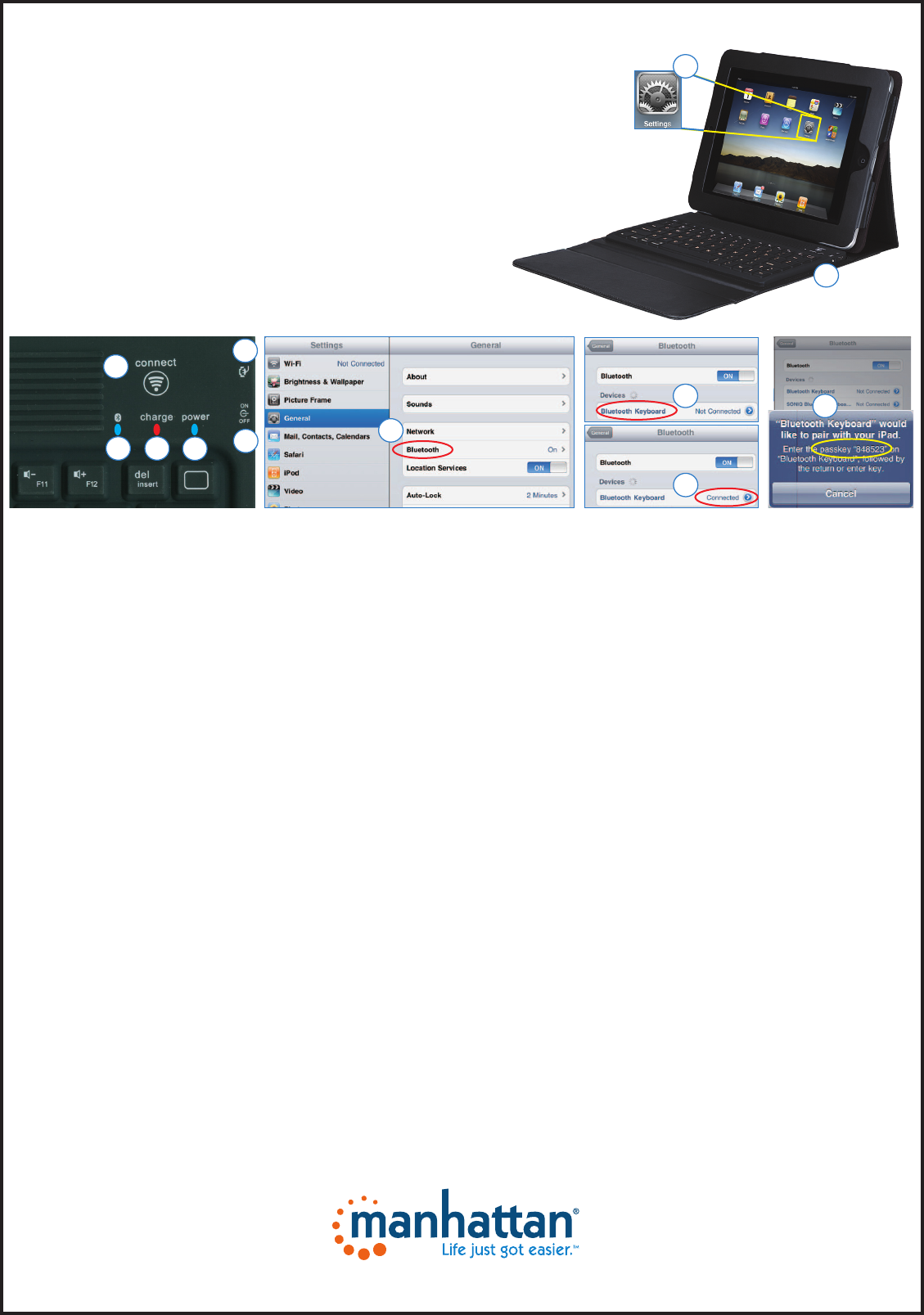
MAN-450263-UM-ML1-0513-03-0
iPAD BLUETOOTH KEYBOARD CASE
INSTRUCTIONS MODEL 450263
Bluetooth Keyboard Pairing
1
Set the Power switch to ON. The Power and Bluetooth LEDs will light for 5 seconds and then go off.
2
Press the Connect button. The Bluetooth LED will blink and the Power LED will light, indicating that the keyboard is ready
to be connected to the iPad.
3
Turn on and unlock the iPad, then click on the Settings icon on the screen to display the Settings menu.
4
On the Settings menu, select General to display the Bluetooth options, then click “Bluetooth” to activate the connection.
The iPad will automatically search for a Bluetooth-enabled device and display a Bluetooth screen.
5
When “Bluetooth Keyboard” displays in the Devices field, click on it to connect.
6
On the Bluetooth Keyboard, enter the passkey that displays (sample shown), then press <Enter> or <Return>.
7
“Connected” should now display in the Devices field, and the Power LED should remain lit until the
keyboard is turned off.
Charging
8
When the battery power is low, the Power LED blinks to indicate it’s time to recharge the
keyboard. Use the included USB cable to connect the keyboard to a computer or power adapter.
9
The Charge LED lights during charging, then goes off when charging is complete.
For operating tips, see the back of this sheet. For specifications, go to manhattan-products.com.
1
2
1
3
4
5
6
1
7
1
9
DEUTSCH: iPad Etui mit Bluetooth-Tastatur
Verbindung mit der Bluetooth-Tastatur
1
Stellen Sie den Netzschalter auf ON. Die Power- und Bluetooth-LEDs leuchten 5 Sekunden auf.
2
Drücken Sie die Connect-Taste. Die Bluetooth-LED blinkt daraufhin und die Power-LED leuchtet. Dies
zeigt an, dass die Tastatur an das iPad angeschlossen werden kann.
3
Schalten Sie das iPad ein und entriegeln Sie es, tippen Sie dann auf das Einstellungen-Symbol, um das
entsprechende Menü aufzurufen.
4
Im Einstellungsmenü, wählen Sie Allgemein, um die Bluetooth-Optionen einzublenden, tippen Sie auf
“Bluetooth”, um die Verbindung zu aktivieren. Das iPad sucht automatisch nach Bluetooth-fähigen
Geräten und blendet einen entsprechenden Bluetooth-Bildschirm ein.
5
Wenn “Bluetooth-Tastatur” im Geräte-Feld eingeblendet wird, tippen Sie den Eintrag an, um die Verbindung
herzustellen.
6
Geben Sie an der Bluetooth-Tastatur den Schlüssel ein, der eingeblendet wird (siehe Beispiel), dann
tippen Sie auf <Enter> oder <Return>.
7
“Verbunden” sollte jetzt im Gerätefeld eingeblendet sein und die Power-LED sollte leuchten bis die
Tastatur ausgeschaltet wird.
Charging
8
Bei schwacher Akkuladung blinkt die Power-LED, um eine notwendige Aufladung der Tastatur anzuzeigen.
Schließen Sie die Tastatur mit dem beiliegenden USB-Kabel an einen PC oder ein Netzteil an.
9
Die Lade-LED leuchtet während des Ladevorgangs und erlischt bei vollständiger Ladung.
Bedienhinweise finden Sie auf der Rückseite dieser Anleitung, Spezifikationen auf manhattan-products.com.
8
ESPAÑOL: Funda para iPad con Teclado Bluetooth
Sincronización del Teclado Bluetooth
1
Encienda el dispositivo. Los LEDS de “Poder” y “Bluetooth” encenderán por 5 segundos y se apagarán.
2
Presione el botón “Conectar”. El LED del Bluetooth parpadeará y el LED de “Poder” se encenderá, indicando
que el teclado está listo para conectarse al iPad.
3
Encienda y desbloque el iPad, toque el icono de ajustes para mostrar el menú de ajustes.
4
En el menú de ajustes, seleccione “General” para mostrar las opciones de Bluetooth, después toque en
“Bluetooth” para activar la conexión. El iPad buscará automáticamente un dispositivo Bluetooth activado
y mostrara la pantalla de Bluetooth.
5
Cuando “Teclado Bluetooth” se liste en el campo de dispositivos, toque para conectar.
6
En el Teclado Bluetooth, ingrese la clave que se muestra (como en el ejemplo), y presione <Enter> o <Return>.
7
En el campo de dispositivos aparecerá como “Conectado”, y el LED de “Poder”, se mantendrá encendido
hasta que apague el teclado.
Recargar
8 Cuando el nivel de la batería este bajo
, el LED de “Poder” parpadeara indicando que es necesario
recargar el teclado. Utilice el cable USB para conectar el teclado a una computadora o a un cargador.
9 El
LED de “Carga” permanecerá encendido hasta que el teclado este cargado completamente.
Para consejos de operación, vea al reverso de esta hoja. Para más especificaciones visite
manhattan-products.com.
POLSKI: Futerał do iPad’a z klawiaturą Bluetooth
Parowanie klawiatury Bluetooth
1
Ustaw przełącznik zasilania w pozycji ON. Diody zasilania oraz
Bluetooth zaświecą się na 5 sekund, po czym zgasną.
2
Wciśnij przycisk Connect. Dioda Bluetooth będzie migać, natomiast
dioda zasilania będzie świecić sygnalizując gotowość klawiatury do
połączenia z iPad’em.
3
Włącz oraz odblokuj iPad’a, następnie na wyświetlaczu wybierz
ikonę „Ustawienia”, aby wyświetlić menu konfiguracji.
4
Z menu ustawień wybierz „Ogólne”, aby wyświetlić opcje Bluetooth,
następnie wybierz „Bluetooth”, aby uaktywnić połączenie. iPad
automatycznie wyszuka i wyświetli urządzenia Bluetooth.
5
Kiedy „Klawiatura Bluetooth” zostanie wyświetlona w polu urządzeń,
wybierz ją, aby uzyskać połączenie.
6
Z klawiatury Bluetooth wprowadź wyświetlony klucz (zobacz
przykład na obrazku), następnie wybierz <Enter> lub <Return>.
7
Połączenie powinno być wyświetlane w polu urządzeń, dioda
zasilania powinna się świecić do momentu wyłączenia klawiatury.
Ładowanie
8
Kiedy poziom naładowania akumulatora jest niski dioda zasilania
zacznie migać sygnalizując konieczność doładowania akumulatora
klawiatury. Użyj dołączonego kabla USB, aby podłączyć klawiaturę
do komputera lub zasilacza.
9
Dioda zasilania będzie świecić podczas ładowania, gdy zgaśnie
proces ładowania jest zakończony.
Aby uzyskać wskazówki, zobacz drugą stronę tego dokumentu.
Specyfikacja techniczna produktu dostępna jest na stronie
manhattan-products.com.
FRANÇAIS: Étui pour iPad avec clavier Bluetooth
Connexion au clavier Bluetooth
1
Ajustez l’interrupteur de réseau sur ON. Les DELs Power et Bluetooth
s’allument 5 secondes.
2
Appuyez sur le bouton Connect. La DEL Bluetooth clignote et la DEL
Power s’allume, affichant que le clavier peut être connecté à l’iPad.
3
Démarrez et déverrouillez l’iPad, puis tapez sur le symbole sur l’écran
pour afficher le menu Paramètres.
4
Au menu Paramètres, sélectionnez Général pour afficher les options
Bluetooth, puis tapez sur “Bluetooth” pour activer la connexion.
L’iPad recherche des dispositifs Bluetooth automatiquement et
affiche un écran Bluetooth.
5
Quand “Clavier Bluetooth” s’affiche au champ Dispositifs, tapez sur
celui pour connecter.
6
Sur le clavier Bluetooth, saisissez la clé de passe qui s’affiche (cf.
exemple), puis tapez sur <Enter> ou <Return>.
7
“Connecté” devrait maintenant s’afficher au champ Dispositifs et la
DEL Power devrait rester allumée jusqu’à le clavier est éteint.
Charger
8
Lorsque la batterie est faible, le DEL Power clignote et vous devez
recharger le clavier. Connectez-le via le câble USB inclus à l’ordinateur
ou un adaptateur secteur.
9
La DEL de chargement s’allume pendant le chargement et s’éteigne
dès que le chargement est complet.
Pour des conseils d’utilisation, veuillez lire le verso de ce guide. Pour
les spécifications, visitez manhattan-products.com.
ITALIANO: Custodia per iPod con tastiera Bluetooth
Abbinare la tastiera Bluetooth con l’iPad
1
Posizionare l’interruttore su ON. I LED dell’alimentatore e del
Bluetooth si illumineranno per 5 secondi e quindi si spengono.
2
Premere il tasto di connessione. Il LED del Bluetooth lampeggerà
mentre il LED dell’alimentazione si illuminerà, indicando che la
tastiera è pronta per essere connessa all’iPad.
3
Accendere e sbloccare l’ iPad, quindi toccare sullo schermo l’icona
delle Impostazioni per visualizzare questo menu.
4
Nel menu Impostazione, selezionare Generale per visualizzare le
opzioni Bluetooth, quindi seleziona la voce “Bluetooth” per attivare
la connessione. L’iPad automaticamente ricercherà una periferica
abilitata alla connessione Bluetooth e apparirà una schermata
relativa alla connessione Bluetooth.
5
Quando compare “Tastiera Bluetooth” nel campo Periferiche,
selezionare questa opzione per permettere la connessione.
6
Sulla Tastiera Bluetooth, inserire la chiave d’accesso visualizzata (come
mostrato nell’esempio), quindi premere <Enter> o <Return>.
7
La dicitura “Connesso” dovrebbe ora comparire nel campo
Periferiche, e il LED di alimentazione dovrebbe rimanere illuminato
fino a quando la tastiera non viene spenta.
Ricarica
8
Quando il livello di carica della batteria è basso, il LED di
alimentazione inizia a lampeggiare per indicare che è il momento
di ricaricare la tastiera. Utilizzare il cavo USB incluso per collegare
la tastiera ad un computer o ad un alimentatore
9
Il LED di carica si illumina durante la ricarica, quindi si spegne
quando la carica è completa.
I consigli per un corretto funzionamento sono presenti sul retro del
presente manuale. Per ulteriori specifiche, visitare il sito
manhattan-products.com.
manhattan-products.com
Important: Read before use. • Importante: Leer antes de usar.
1
2
Summary of Contents
Page 1 - MODEL 450263
MAN-450263-UM-ML1-0513-03-0 iPAD BLUETOOTH KEYBOARD CASE INSTRUCTIONS MODEL 450263Bluetooth Keyboard Pairing1 Set the Power switch to ON. The Pow
Page 2 - WARRANTY INFORMATION
ENGLISH This symbol on the product or its packaging indicates that this product shall not be treated as household waste. Instead, it should be take



 (12 pages)
(12 pages)







Comments to this Manuals